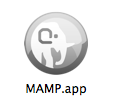MAMPのMySQLをコマンドラインで操作 - Macターミナル - MAMPの使い方
当ページのリンクには広告が含まれています。
スポンサーリンク
MAMP の MySQL をコマンドラインで操作する方法を解説します。
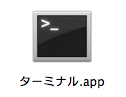
Finderを起動し、「アプリケーション」→「ユーティリティ」にアクセスし、「ターミナル」を起動します。
MAMPのコマンド群は「/Applications/MAMP/Library/bin/」に格納されているので、「cdコマンド」で作業ディレクトリを移動します。
$ cd /Applications/MAMP/Library/bin/
スポンサーリンク
MySQLをコマンドラインで操作
mysqlコマンドを実行します。
$ ./mysql -u root -p Enter password: ← パスワードを入力します。 Welcome to the MySQL monitor. Commands end with ; or \g. Your MySQL connection id is 3 Server version: 5.5.29 Source distribution Copyright (c) 2000, 2012, Oracle and/or its affiliates. All rights reserved. Oracle is a registered trademark of Oracle Corporation and/or its affiliates. Other names may be trademarks of their respective owners. Type 'help;' or '\h' for help. Type '\c' to clear the current input statement. mysql>
MySQLのプロンプト(mysql>)が表示されれば、OKです。MySQLに接続成功です。以下のようにコマンドを実行してみましょう。
mysql> SHOW DATABASES; +--------------------+ | Database | +--------------------+ | information_schema | | performance_schema | | wordpress | +--------------------+ 3 rows in set (0.00 sec)
MAMPのMySQLにあるデータベースが表示されれば、OKです。
パスを通す
毎回、作業ディレクトリを移動したり、./mysqlと実行するのはめんどうなのでパスを通します。ユーザーのホームディレクトリにある不可視ファイル~/.bash_profileに以下のコードを追加します。
export PATH=$PATH:/Applications/MAMP/Library/bin
ターミナルを再起動するか以下のコマンドを実行し、設定を反映します。
$ source .bash_profile
適切にパスが通ったかを確認します。
$ mysql -u root -p
これでMySQLに接続できれば、OKです。
スポンサーリンク