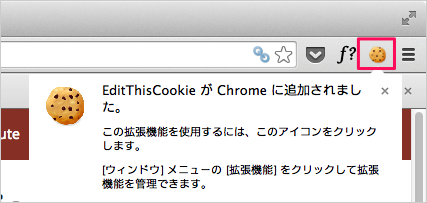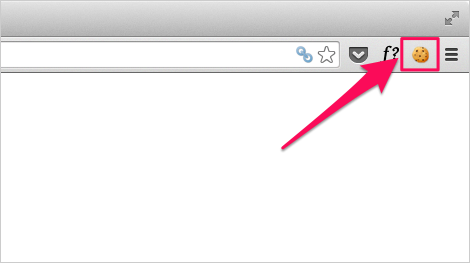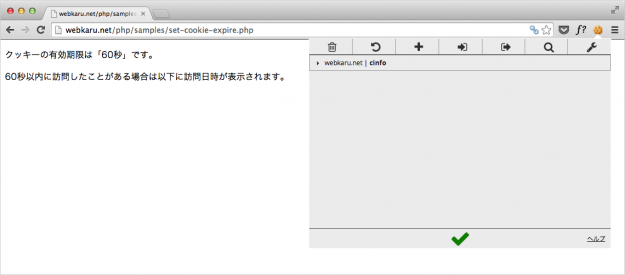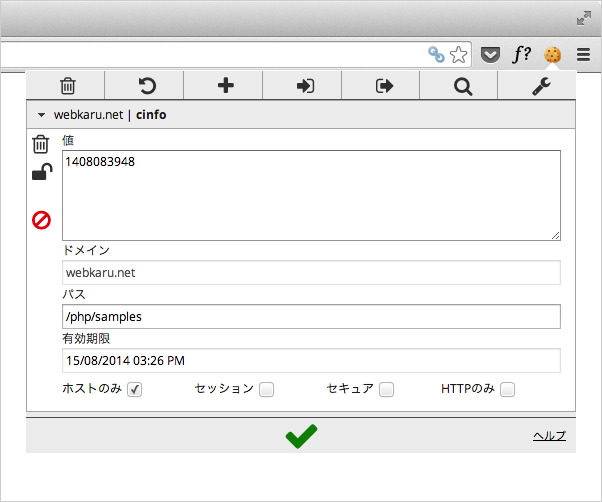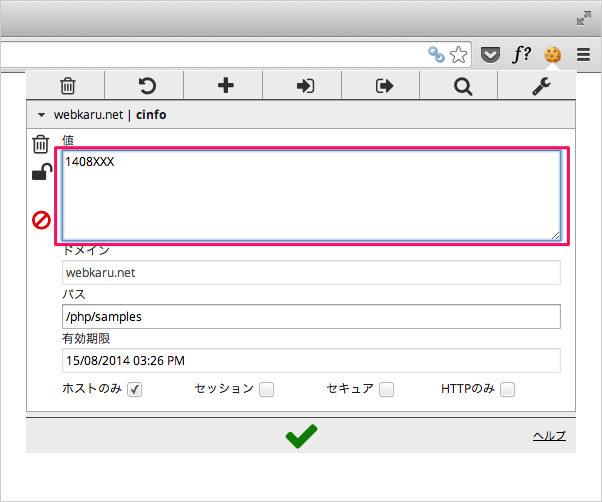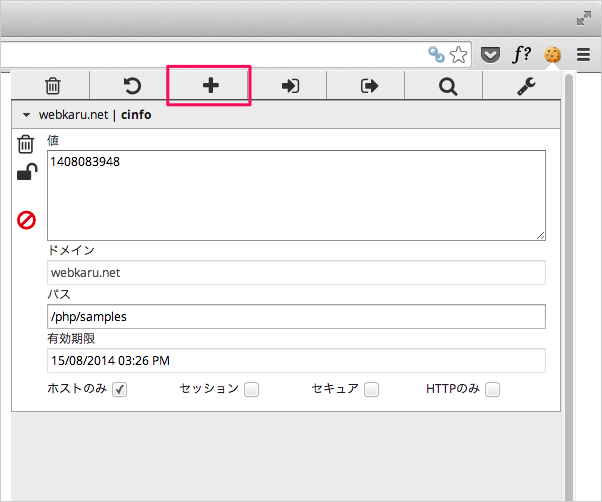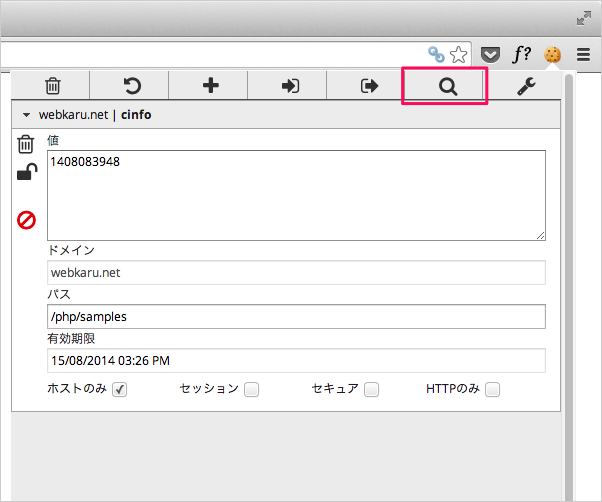Chrome拡張機能「EditThisCookie」 - クッキーを表示・編集
当ページのリンクには広告が含まれています。
更新日:Google Chromeに保存されているクッキーを表示・編集する拡張機能「EditThisCookie」を紹介します。
Chrome拡張機能「EditThisCookie」
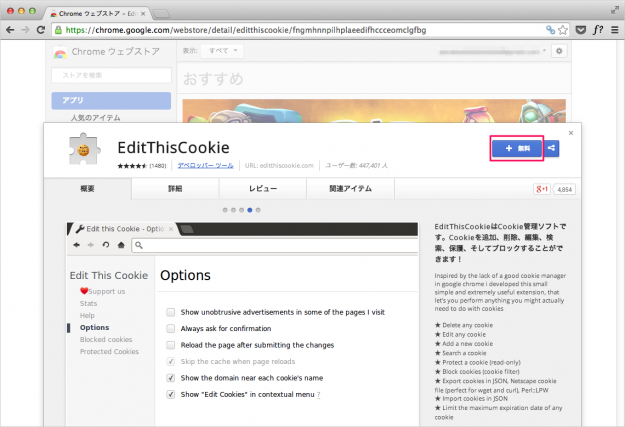
Chrome ウェブストア「EditThisCookie」のページが表示されるので、「+ 無料」ボタンをクリックします。
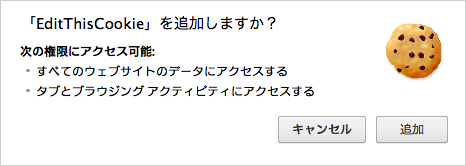
クリックすると「EditThisCookie を追加しますか?」というポップアップが表示されるので、「追加」をクリックします。
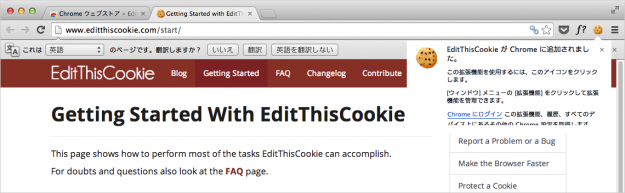
クリックすると、Chromeウィンドウの右上に「EditThiesCookieが Chrome に追加されました。」というポップアップが表示され、
EditThisCookie の使い方
追加した拡張機能「EditThisCookie」の使い方をみていきます。以下のリンクからサンプルページへアクセスしましょ。
サンプル
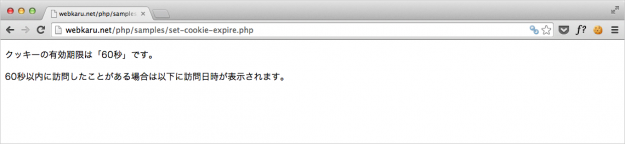
このようなページが表示されるので、Chromeウィンドウの右上にある
クッキーの表示
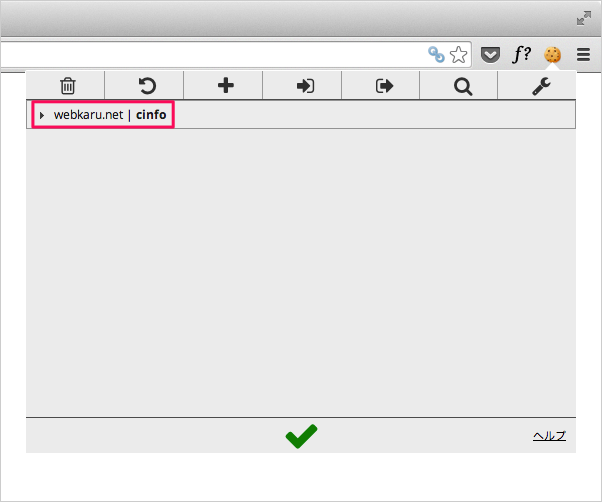
ポップアップには、このページのクッキーリストとが表示されるので、詳細を表示するために「 webkaru.net | cinfo 」をクリックします。
- 値
- ドメイン
- パス
- 有効期限
クッキーの編集
クッキーの追加
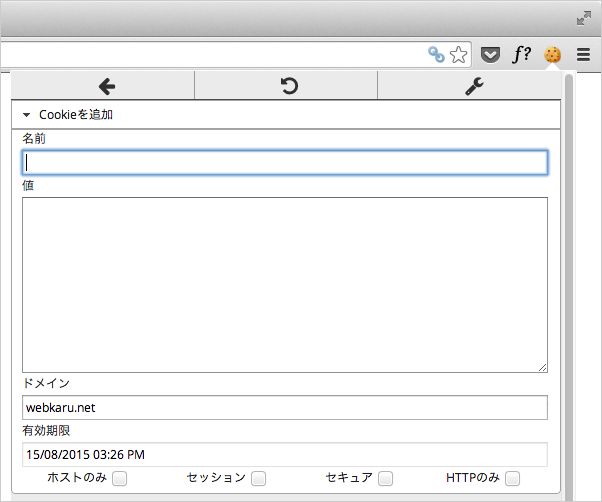
このように入力項目が表示されるので、必要な項目を入力し、クッキーを追加します。
クッキーの削除
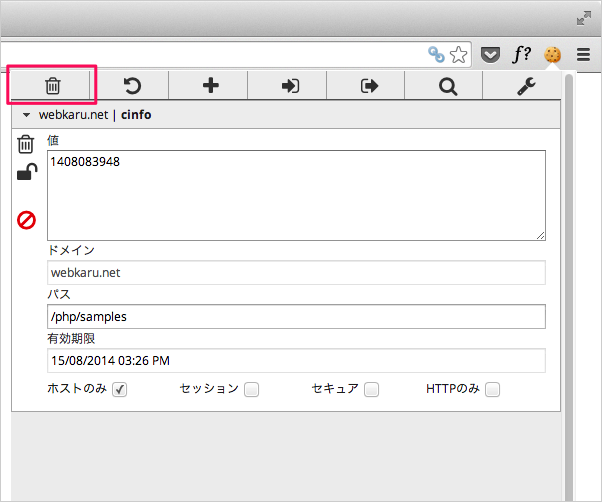
「ゴミ箱」をクリックすると、表示されているクッキーを削除します。
クッキーのインポート
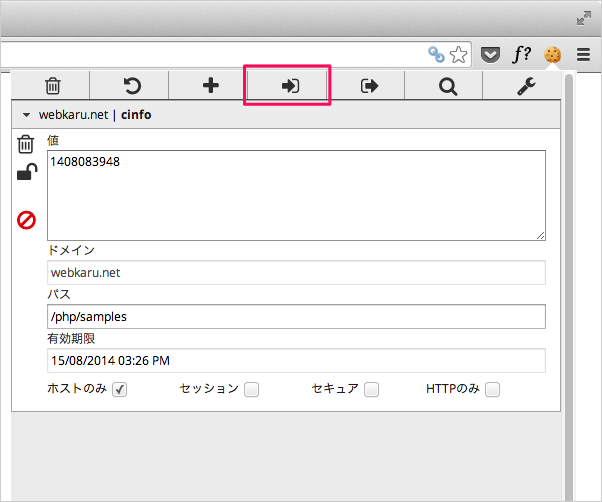
「→」アイコンからクッキーをインポートすることができます。インポート形式は「JSON」です。
クッキーのエクスポート

「→」アイコンからクッキーをエクスポートすることができます。
クッキーの検索
以上、「EditThisCookie の使い方」でしたー。